ebrary - Reader Features
On the left hand side of the screen you can read the eBook itself. If we go to Chapter 1 in the text, this is a part of what we see and the tools we can use.
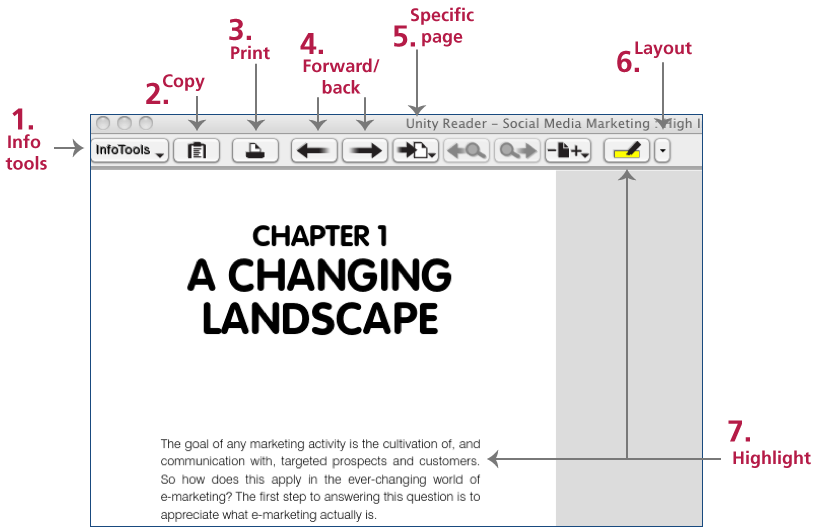
1. Using Info Tools you can Search, Print, Highlight text, bookmark a page, add the book to your Bookshelf etc.
2. You can Copy text from the book and save or paste it elsewhere
3. You can Print sections of the book - but only within copyright restrictions (you will be told this if you try to print too many pages)
4. You can click Page Forward and Page Back
5. You can go to a specific page
6. You can change the layout features
7. You can also Highlight text directly by scrolling over it
