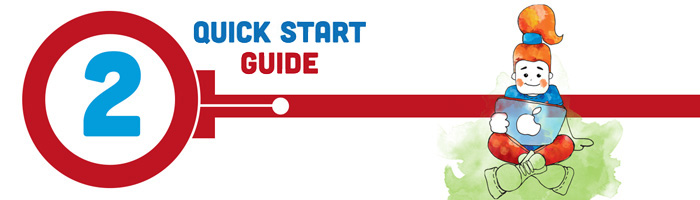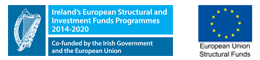2 - Activate Password
Click here to reset your password
Student Password Steps:
1 - Go to https://passwordreset.microsoftonline.com/:
2 - Enter the following:
StudentID (RNumber@mymtu.ie)
Fill in the captcha
Click 'Next'
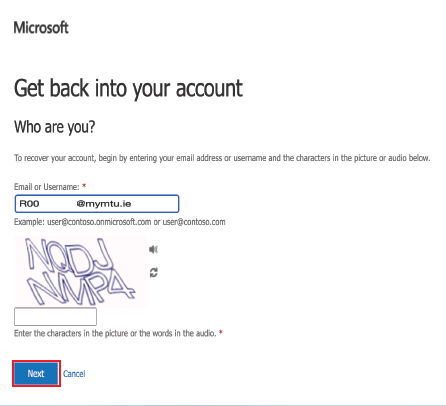
3 - You will be asked to verify. This can be via either a 6 digit SMS/Text, or a phone call with a 6 digit code
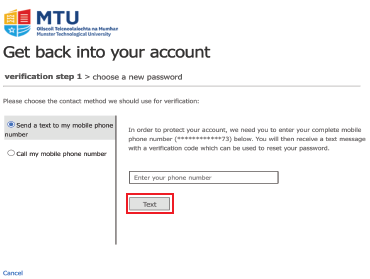
4 - You will be now asked to:
Enter a new Password
Confirm the new password
Click 'Finish'
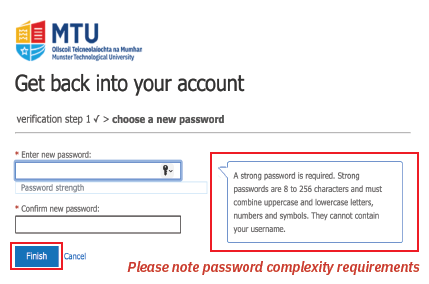
Please take note of the password complexity requirements
If you select Text, you’ll get the following screen. Enter the code and click ‘Next’.
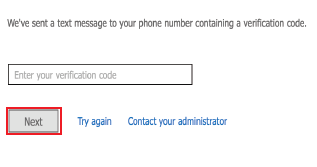
5 - The password has now been reset:
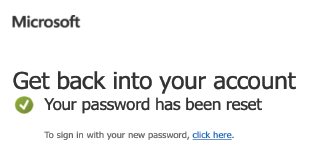
Should you require further assistance, please go to the IT ServiceDesk in the Library Building, Bishopstown Campus. Student ID or photo ID will be required as proof of identity for changes to passwords.
IT ServiceDesk
021 433 5050
servicedesk@mtu.ie
Monday - Friday 08:30am to 18:00pm during semester.